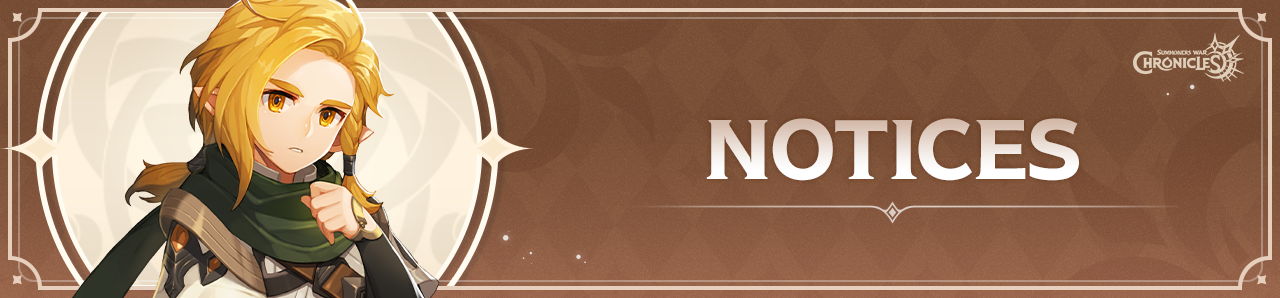
Greetings from the <Summoners War: Chronicles> team!
The PC version is supported to allow users to enjoy <Summoners War: Chronicles> on a bigger screen.
Please read below for more details regarding the PC version.
- * Update
- - Details on Steam (Mac) has been added on 2023/03/08 (Wed)
▌PC Version (Windows), Steam (Windows, Mac) Guide
▶ PC Version(Windows) Download
- You can download and install the PC Version (Windows) through the link below.
- Please note that the link is optimized for Chrome.
- [Download and Install PC Version (Windows)]
▶ Steam (Windows, Mac) Guide
- You can download and install the game on Steam through the link below.
▶ PC Version Requirements
Category | Minimum Requirements (Windows) | Minimum Requirements (Mac) | Recommended Requirements (Windows) |
CPU | Intel Core i5 | Intel x64 | Intel Core i5 |
RAM | 8G | 8GB | 16G |
GPU | NVidia GTX 960 | Metal Capable GPU supported by Apple | NVidia GTX 1060 |
OS | Windows 10 (64 bit) | Mac OS X 10.11 equivalent or higher | Windows 10 (64 bit) |
DirectX | DirectX 11 | - | DirectX 11 |
※ Note
- At least 10 GB of free space (HDD) is required for installation.
- These are minimum and recommended requirements to run the game, and performance may vary depending on the environment.
- You can install and run the game from Windows 10 or higher. Installation may not be possible on other operating systems.
- If you can't see the launcher after running the Hive launcher, it was successfully run but is not being displayed. You can check the launcher from the start menu.
▶ PC Version Account Sync
- Login Methods: Hive Membership, Google, Apple, Facebook
Log in with the account being used on an Android or iOS device
to play as your existing Summoner on the PC version.
The currently synced accounts can be checked via [Settings] → [Account] → [Account Sync]
▶ How to Install the PC Version (Windows)
1. Press the [GAME START] button at the top of the official website, and a pop-up window will appear.
Press [Download Installation File] at the bottom of the pop-up window to download the EXE file.
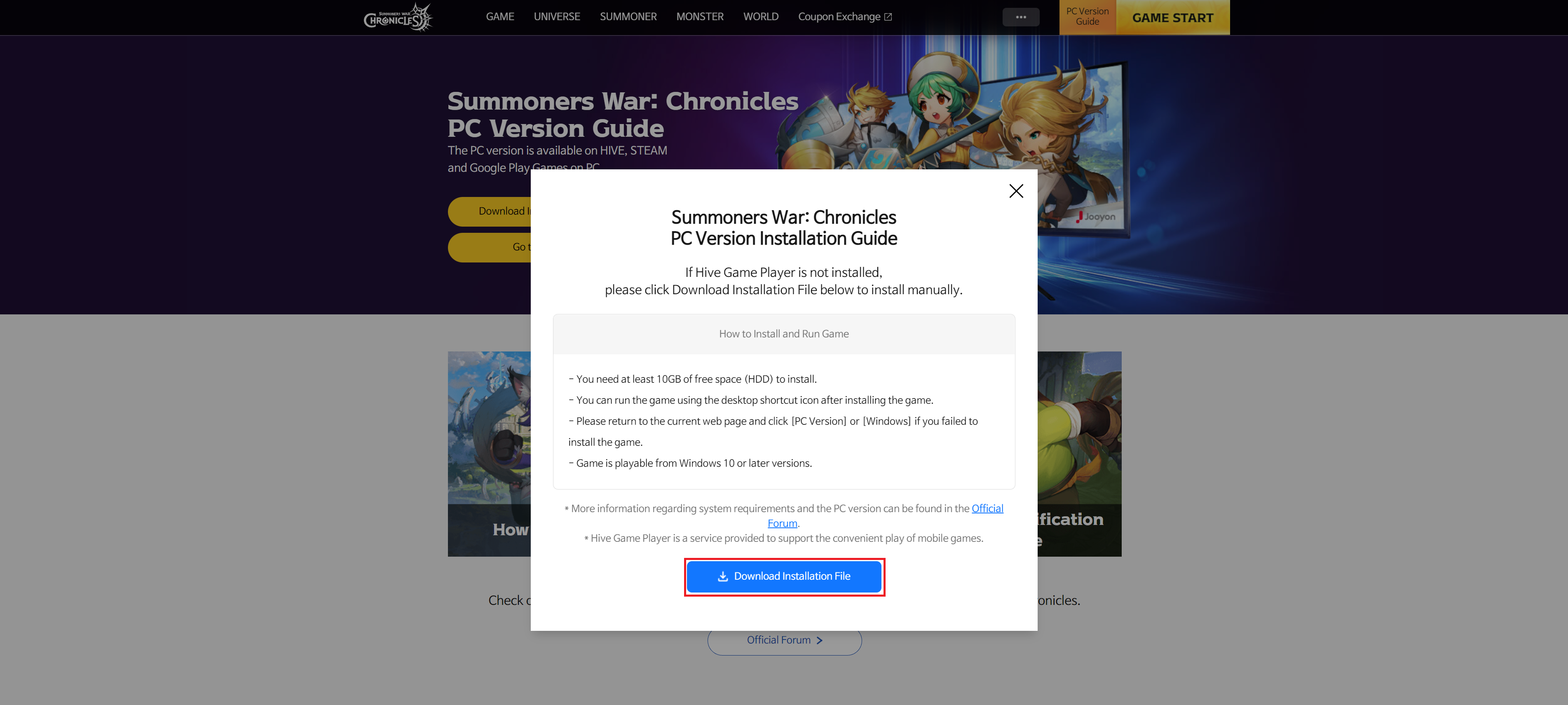
2. After installing the downloaded EXE file, click the Exit button.
Click the start button on the official site to run the installation file again.
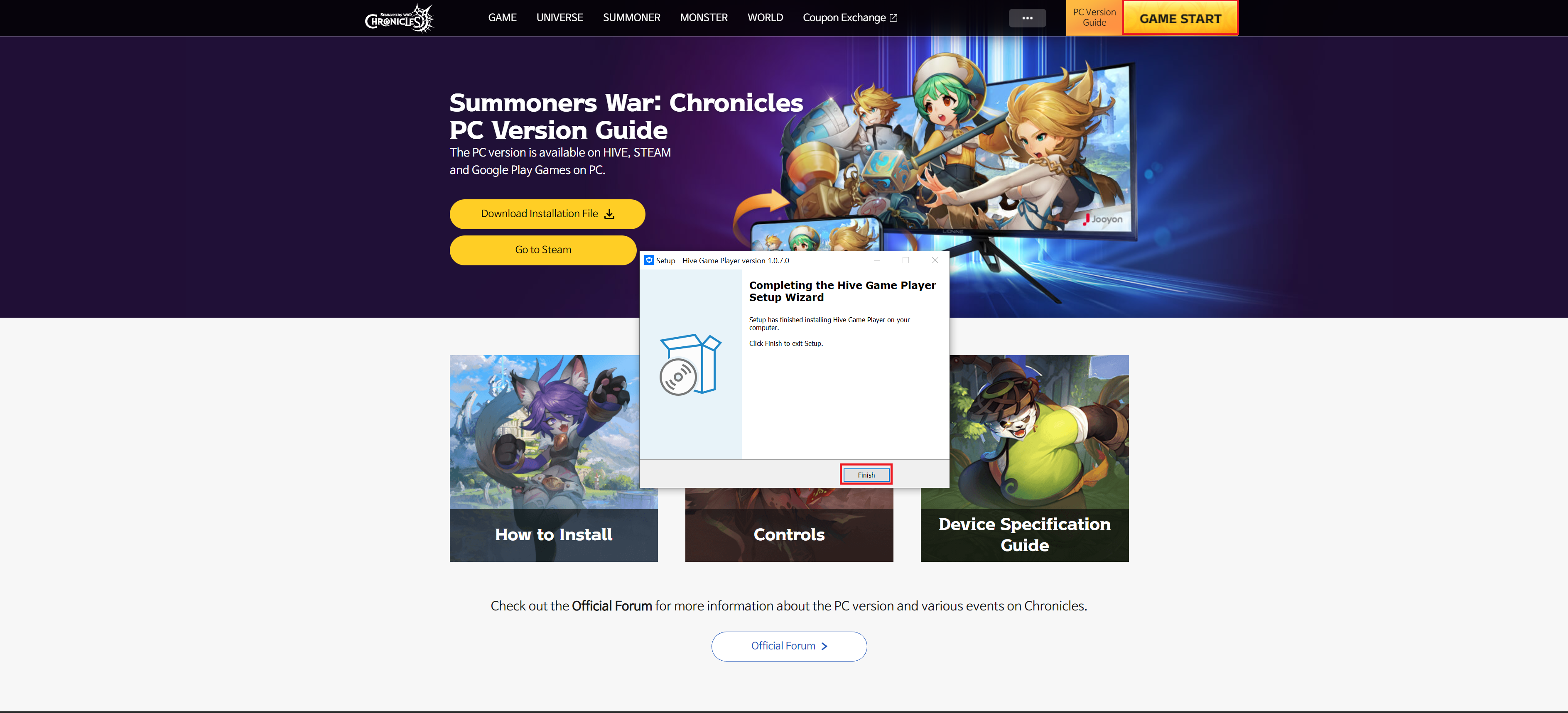
3. Press [Install Game] to install Summoners War: Chronicles.
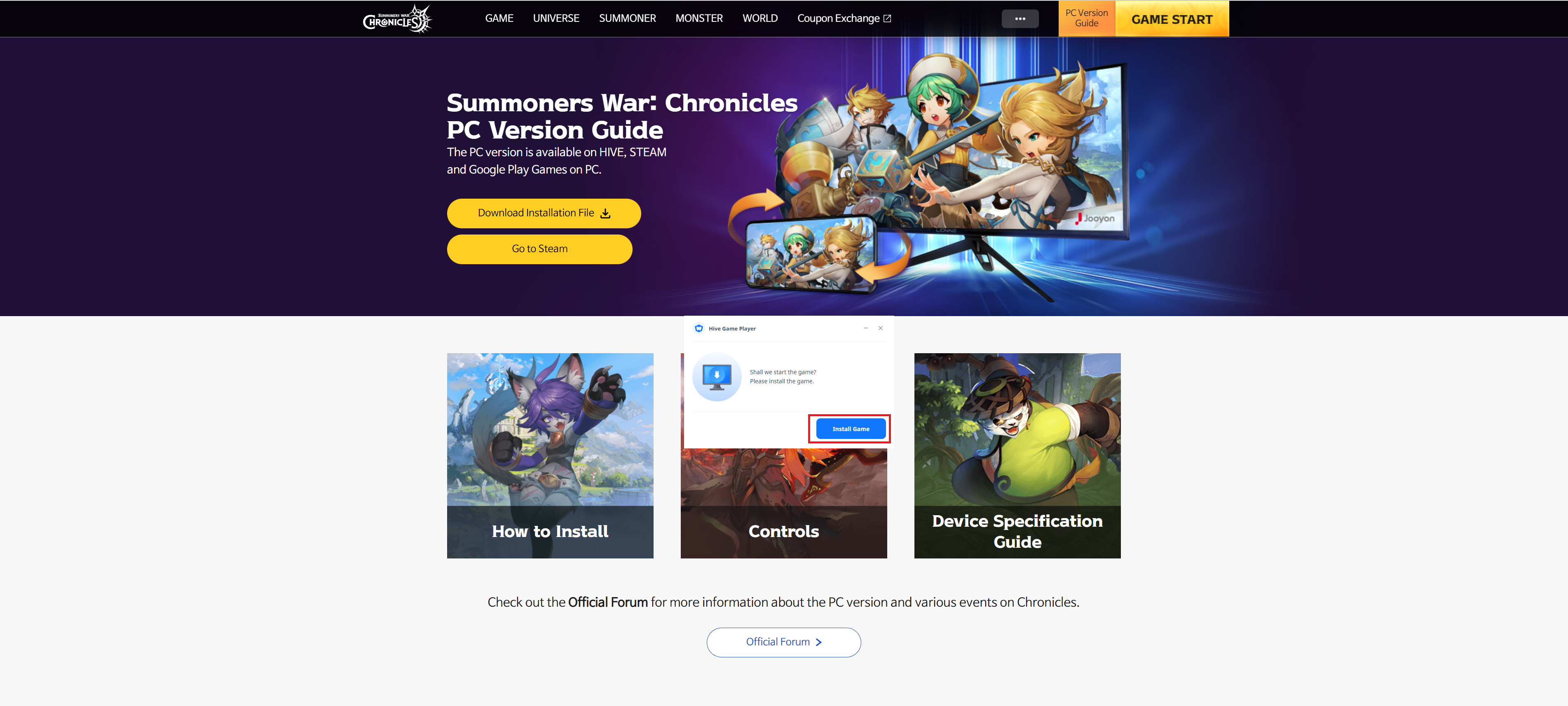
4. Once the installation is over, press [Game Start] to start Summoners War: Chronicles.
5. Enjoy Summoners War: Chronicles on PC after choosing your method of login.
* You can then run the game directly via the icon installed on your desktop.
▶ How to Install the Steam
1. Go to the Steam store
2. Type Summoners War: Chronicles to search the game.
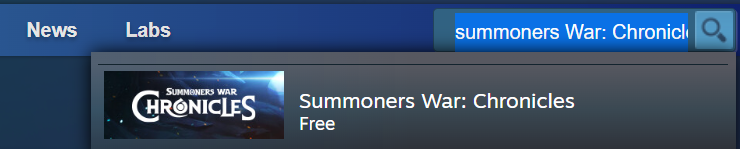
3. Start installation.
4. Select your destination folder to install Summoners War: Chronicles and click the [NEXT] button.
5. Steam will automatically download the game, so click the [Finish] button.
6. If the download is finished, click on [Play] button

* Please refer to the Summoners War: Chronicles FAQ or go to Customer Support and submit a 1:1 Inquiry if you experience any inconvenience during PC version installation and play. Go to Customer Support
We look forward to your interest in the PC version of <Summoners War: Chronicles>.
- 3 9999+

0/3000